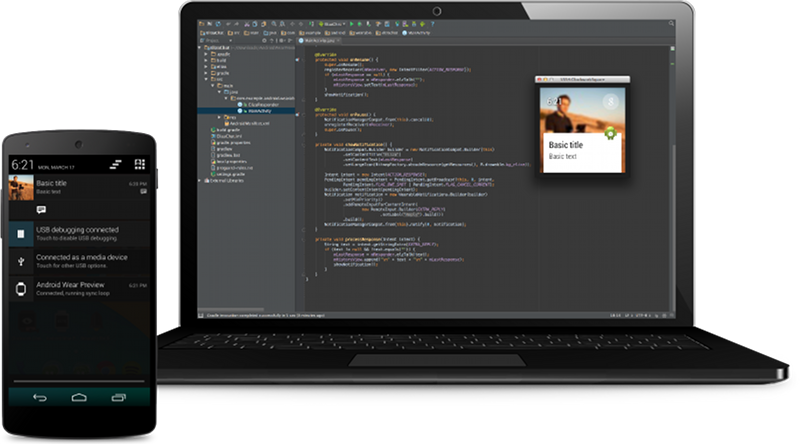package suhan.gorya.makersofandroid;
import java.util.ArrayList;
import java.util.List;
import org.apache.http.NameValuePair;
import org.apache.http.message.BasicNameValuePair;
import org.json.JSONArray;
import org.json.JSONException;
import org.json.JSONObject;
import android.app.Activity;
import android.app.ProgressDialog;
import android.content.Intent;
import android.os.AsyncTask;
import android.os.Bundle;
import android.util.Log;
import android.view.View;
import android.widget.Button;
import android.widget.EditText;
public class EditProductActivity extends Activity {
EditText txtName;
EditText txtPrice;
EditText txtDesc;
EditText txtCreatedAt;
Button btnSave;
Button btnDelete;
String pid;
private ProgressDialog pDialog;
JSONParser jsonParser = new JSONParser();
private static final String TAG_SUCCESS = "success";
private static final String TAG_PRODUCT = "product";
private static final String TAG_PID = "pid";
private static final String TAG_NAME = "name";
private static final String TAG_PRICE = "price";
private static final String TAG_DESCRIPTION = "description";
@Override
public void onCreate(Bundle savedInstanceState) {
super.onCreate(savedInstanceState);
setContentView(R.layout.edit_product);
btnSave = (Button) findViewById(R.id.btnSave);
btnDelete = (Button) findViewById(R.id.btnDelete);
Intent i = getIntent();
pid = i.getStringExtra(TAG_PID);
new GetProductDetails().execute();
btnSave.setOnClickListener(new View.OnClickListener() {
@Override
public void onClick(View arg0) {
new SaveProductDetails().execute();
}
});
btnDelete.setOnClickListener(new View.OnClickListener() {
@Override
public void onClick(View arg0) {
new DeleteProduct().execute();
}
});
}
/**
* Background Async Task to Get complete product details
* */
class GetProductDetails extends AsyncTask<String, String, String> {
/**
* Before starting background thread Show Progress Dialog
* */
@Override
protected void onPreExecute() {
super.onPreExecute();
pDialog = new ProgressDialog(EditProductActivity.this);
pDialog.setMessage("Loading product details. Please wait...");
pDialog.setIndeterminate(false);
pDialog.setCancelable(true);
pDialog.show();
}
/**
* Getting product details in background thread
* */
protected String doInBackground(String... params) {
runOnUiThread(new Runnable() {
public void run() {
int success;
try {
List<NameValuePair> params = new ArrayList<NameValuePair>();
params.add(new BasicNameValuePair("pid", pid));
JSONObject json = jsonParser.makeHttpRequest(
url_product_detials, "GET", params);
Log.d("Single Product Details", json.toString());
success = json.getInt(TAG_SUCCESS);
if (success == 1) {
JSONArray productObj = json
.getJSONArray(TAG_PRODUCT);
JSONObject product = productObj.getJSONObject(0);
txtName = (EditText) findViewById(R.id.inputName);
txtPrice = (EditText) findViewById(R.id.inputPrice);
txtDesc = (EditText) findViewById(R.id.inputDesc);
txtName.setText(product.getString(TAG_NAME));
txtPrice.setText(product.getString(TAG_PRICE));
txtDesc.setText(product.getString(TAG_DESCRIPTION));
}else{
}
} catch (JSONException e) {
e.printStackTrace();
}
}
});
return null;
}
/**
* After completing background task Dismiss the progress dialog
* **/
protected void onPostExecute(String file_url) {
pDialog.dismiss();
}
}
/**
* Background Async Task to Save product Details
* */
class SaveProductDetails extends AsyncTask<String, String, String> {
/**
* Before starting background thread Show Progress Dialog
* */
@Override
protected void onPreExecute() {
super.onPreExecute();
pDialog = new ProgressDialog(EditProductActivity.this);
pDialog.setMessage("Saving product ...");
pDialog.setIndeterminate(false);
pDialog.setCancelable(true);
pDialog.show();
}
/**
* Saving product
* */
protected String doInBackground(String... args) {
String name = txtName.getText().toString();
String price = txtPrice.getText().toString();
String description = txtDesc.getText().toString();
List<NameValuePair> params = new ArrayList<NameValuePair>();
params.add(new BasicNameValuePair(TAG_PID, pid));
params.add(new BasicNameValuePair(TAG_NAME, name));
params.add(new BasicNameValuePair(TAG_PRICE, price));
params.add(new BasicNameValuePair(TAG_DESCRIPTION, description));
JSONObject json = jsonParser.makeHttpRequest(url_update_product,
"POST", params);
try {
int success = json.getInt(TAG_SUCCESS);
if (success == 1) {
Intent i = getIntent();
setResult(100, i);
finish();
} else {
}
} catch (JSONException e) {
e.printStackTrace();
}
return null;
}
/**
* After completing background task Dismiss the progress dialog
* **/
protected void onPostExecute(String file_url) {
pDialog.dismiss();
}
}
/*****************************************************************
* Background Async Task to Delete Product
* */
class DeleteProduct extends AsyncTask<String, String, String> {
/**
* Before starting background thread Show Progress Dialog
* */
@Override
protected void onPreExecute() {
super.onPreExecute();
pDialog = new ProgressDialog(EditProductActivity.this);
pDialog.setMessage("Deleting Product...");
pDialog.setIndeterminate(false);
pDialog.setCancelable(true);
pDialog.show();
}
/**
* Deleting product
* */
protected String doInBackground(String... args) {
int success;
try {
List<NameValuePair> params = new ArrayList<NameValuePair>();
params.add(new BasicNameValuePair("pid", pid));
JSONObject json = jsonParser.makeHttpRequest(
url_delete_product, "POST", params);
Log.d("Delete Product", json.toString());
success = json.getInt(TAG_SUCCESS);
if (success == 1) {
Intent i = getIntent();
setResult(100, i);
finish();
}
} catch (JSONException e) {
e.printStackTrace();
}
return null;
}
/**
* After completing background task Dismiss the progress dialog
* **/
protected void onPostExecute(String file_url) {
pDialog.dismiss();
}
}
}











 Print wherever, whenever
Print wherever, whenever